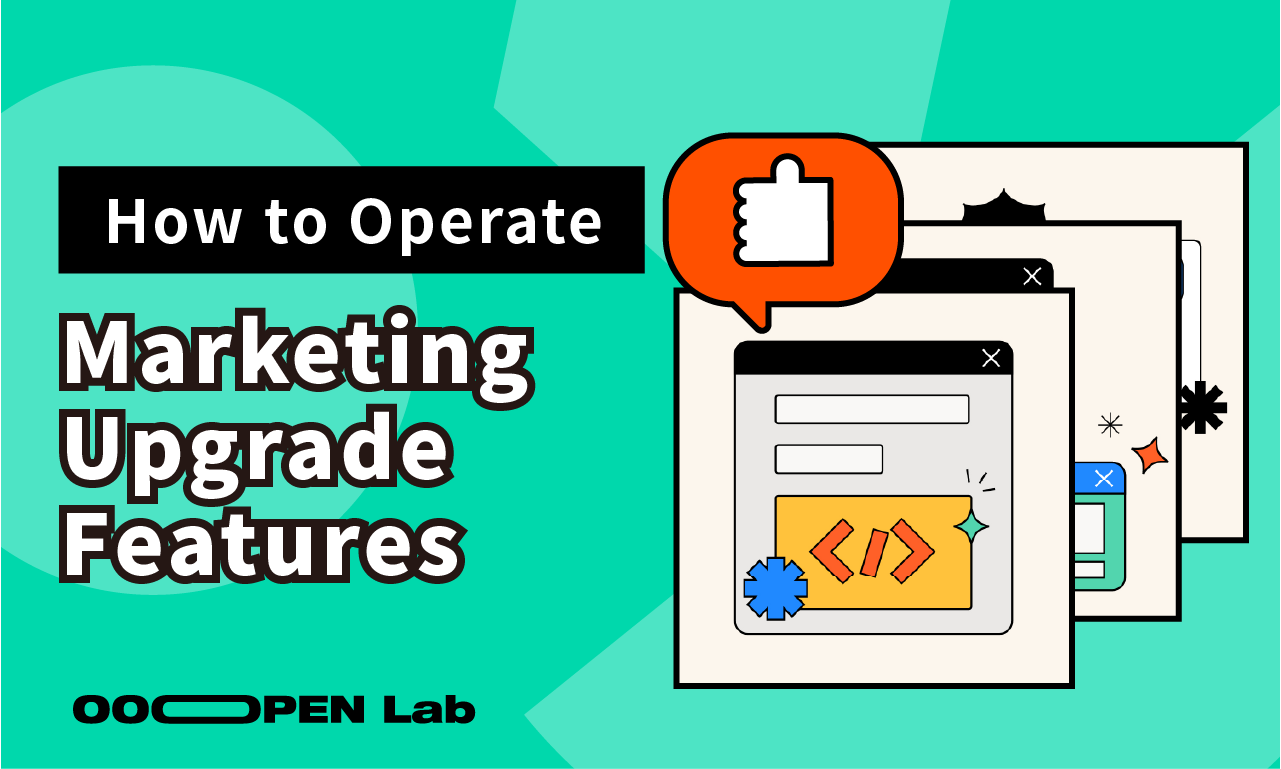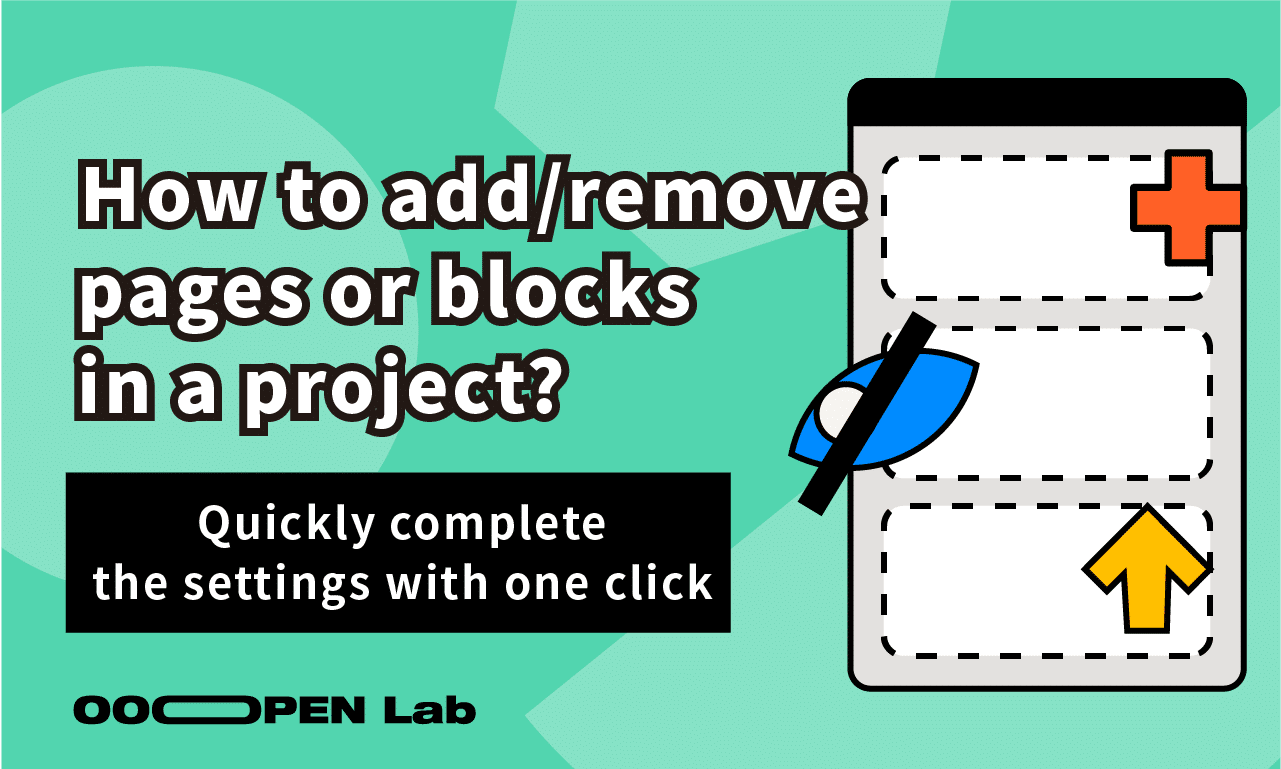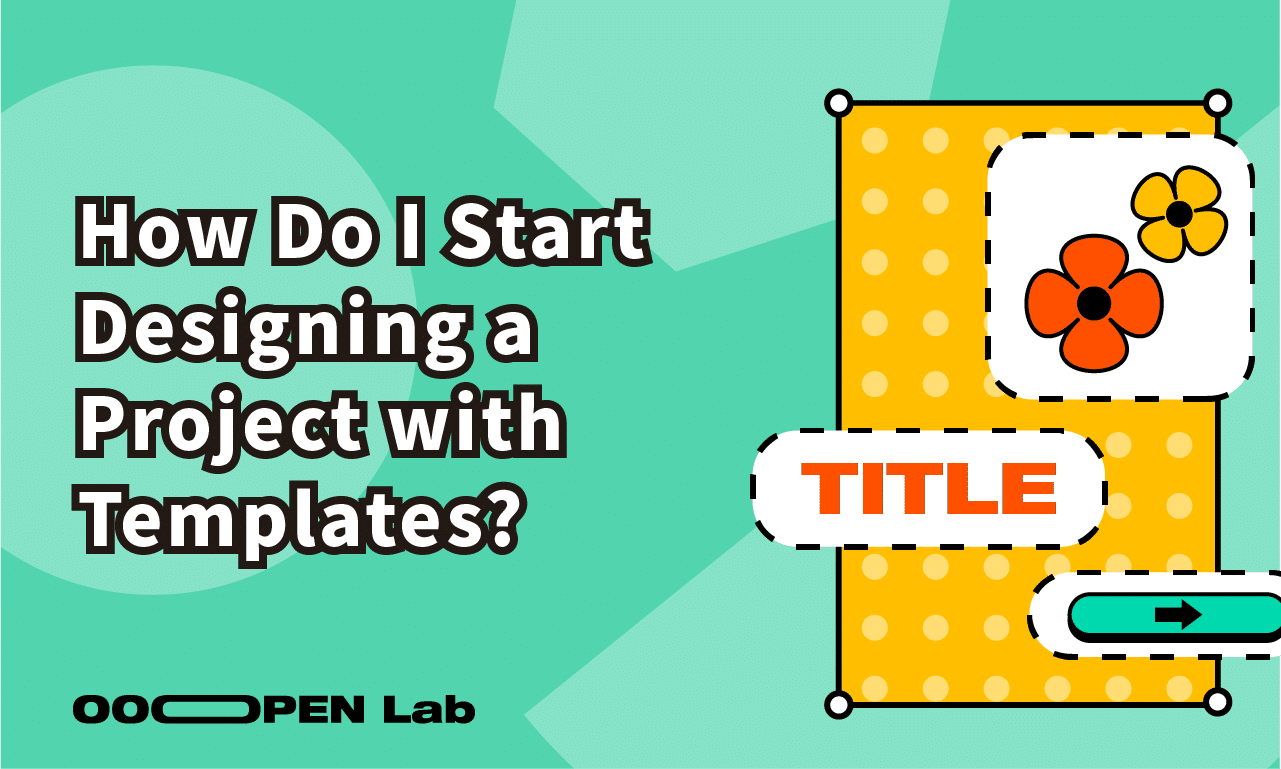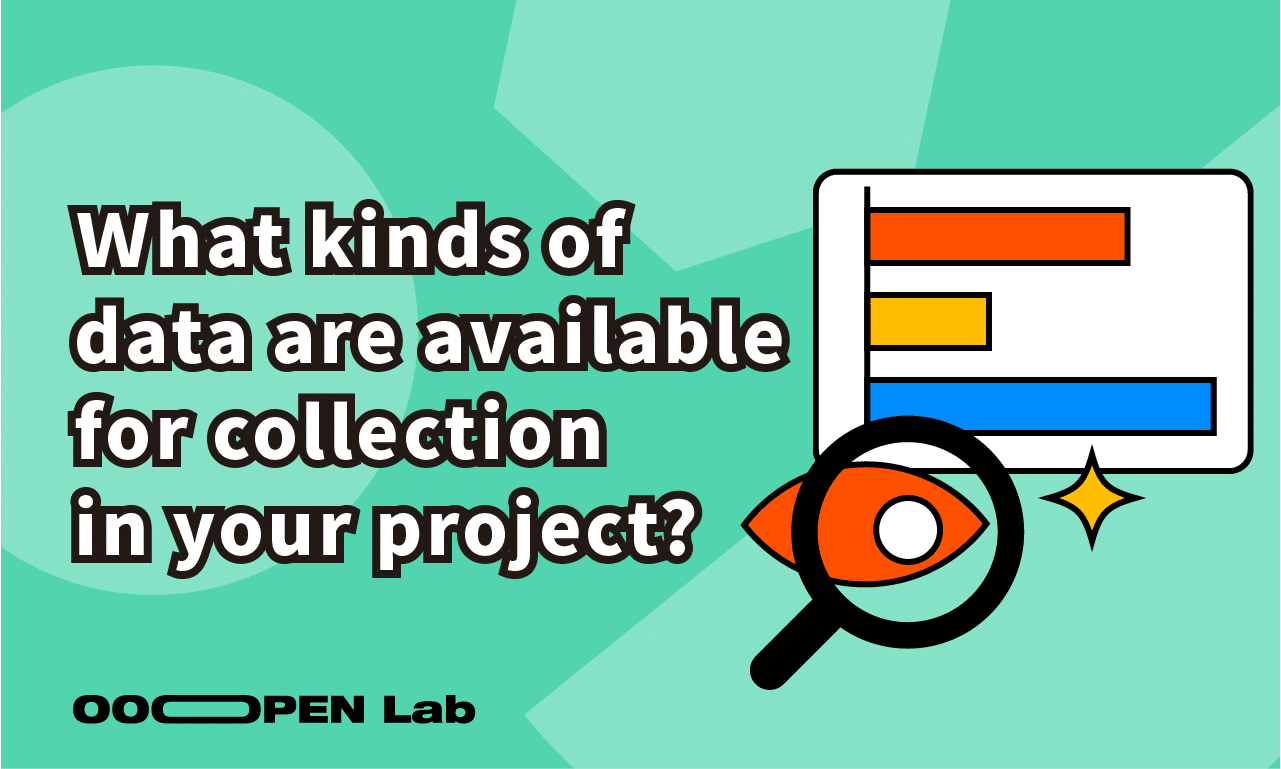This article provides a guide on how to utilize the advanced features related to marketing upgrades. Let’s dive in and explore!
Table of Contents
- Customer Acquisition Features: Customer data collection
- Customer Acquisition Features: Directly redirect from result page
- Customer Acquisition Features: Exporting UTM Records
- Customer Acquisition Features: Get respondant email list from social sign-ins
- Traffic Support Features: FB Pixel and GA4
- Traffic Support Features: Embedding project on webpage
- Traffic Support Features: Redirect another project
Customer Acquisition Features: Customer data collection
If you want to create an immersive quiz experience while collecting respondent data, here’s what you can do:
This feature allows you to create a “Data Collection Form” button on the result page. This enables respondents to fill in their personal information in a pop-up window after completing the quiz, enhancing the smoothness of the immersive quiz experience.
The data collected can include fields such as name, date of birth, phone number, email, address, and any additional notes. The respondent’s data will be stored alongside the module’s response data in the “Project Editing Page > Analytics > Answer Data,” in the rightmost column of the same row.
Customer Acquisition Features: Directly redirect from result page
To mitigate the risk of users immediately leaving the activity page after completing the survey, the following method can be adopted:
With this feature, after respondents complete the survey, they can be directly redirected to specified webpages such as event pages, Messenger ChatBots, LINE OA, and others.
It is important to note that this feature is only applicable to modules with a single result page, such as single-question-per-page surveys, multi-question-per-page surveys, custom image generators, and the like.
Customer Acquisition Features: Exporting UTM Records
After purchasing this feature, the system will automatically activate the UTM tracking function for projects are in the”published” status. This function enables the collection of three types of data: “UTM SOURCE,” “UTM CAMPAIGN,” and “UTM ID.”
Once at least one traffic with UTM parameters is successfully collected, users can proceed to the “Analytics” section and access the “Answer Data” (located at the rightmost column) to view the source of the traffic and conduct further data analysis.
Customer Acquisition Features: Get respondant email list from social sign-ins
If “Permissions” are set in the Project Editing Page, requiring respondents to log in with social media accounts (currently supporting Google, Facebook, and LINE) before answering, you can purchase this feature to obtain users’ login emails.
Data, including respondents’ email addresses and login methods (source of the account), can be obtained from “Project Editing Page > Analytics > Answer Data.”
Traffic Support Features: FB Pixel and GA4
Upon purchasing this feature and completing the desired project for publication, you can enter tracking codes for Google Analytics 4, Google Tag Manager, or Facebook Pixel in the “Tracking Code Settings” section on the “Share and Publish Settings” page.
You can utilize the FB Pixel tool to run ads and use GA (Google Analytics) to see the traffic performance of each item and track the number of clicks on interaction buttons for more comprehensive performance analysis.
For more detailed tutorials on setting up FB Pixel and GA 4, refer to this article: FB Pixel, GA4, and GTM setup instructions
Traffic Support Features: Embedding project on webpage
Upon purchasing this feature and completing the desired project for publication, you can obtain the iframe code in the “Embed Code” section of the “Share and Publish Settings” page. This code can be provided to developers for relevant configurations.
You can try using the following sample iframe code to confirm if it can be embedded and work properly. The “width” and “height” can be any number between 0 and 2560, and the URL after “src” is the official release URL of your project.
<iframe width="500" height="300" title="超開放實驗室" src="https://ooopenlab.cc/quiz/8Kldbn7cBG2BsoKGPnDV" frameborder="0"></iframe>
If you want to set up responsive web design (RWD) and configure different iframe sizes for different screen widths and heights, you are welcome to refer to this online tutorial.
Traffic Support Features: Redirect another project
After purchasing this feature, you can add a “Redirect Another Project” button to both the Cover Page and the Result Page. Below are two recommended ways to apply it:
- Add a Connect Module Button on the Cover Page:
Allow players to access different language versions of your project with a single click.
By preparing multiple language versions in advance, players can choose their preferred language upon entering the page—making cross-language promotion and traffic redirection much easier.
For a practical example, refer to the setup of the The Palette of Taiwan Sensibility.
- Add a Connect Module Button on the Result Page:
Provide players with a seamless experience across multiple projects.
You can let players click a connection button on the result page to proceed to a lottery project. This ensures that all participants in the lottery have first completed the quiz, and also allows the button to appear only on specific result pages (e.g., the redirect button appears only on the “all correct” result page).
To configure this feature, go to the top of the Cover or Result Page and open the Block Adjustment section.
There, you can add a “Redirect Another Project” block, and then click the Set Connect Another Module button to configure the Connected Module and Link Mode.
If respondents successfully complete the survey through “Module Redirection,” users can compare the data from the “Connected Module” in the data table of the “Redirected Module.”
・By using the “QUIZ ID” from the “Connected Module,” users can compare it with the “QUIZ SOURCE ID” in the “Redirected Module.”
・By using the “ANSWER ID” from the “Connected Module,” users can compare it with the “ANSWER SOURCE ID” in the “Redirected Module.”
Sign Up Now and Try All Advanced Features!
Click “Login/Register” in the top right corner to become a “Creator” and enjoy unlimited free access to try out, create, and publish all projects as a free plan user!
The free plan currently offers unlimited trial access with limited features. You can compare it by selecting “Choose a Plan” and clicking “View Full Comparison.” Before the official launch, you can purchase a plan online with a credit card, allowing you to activate your account and gain access to the publishing module within just one minute!