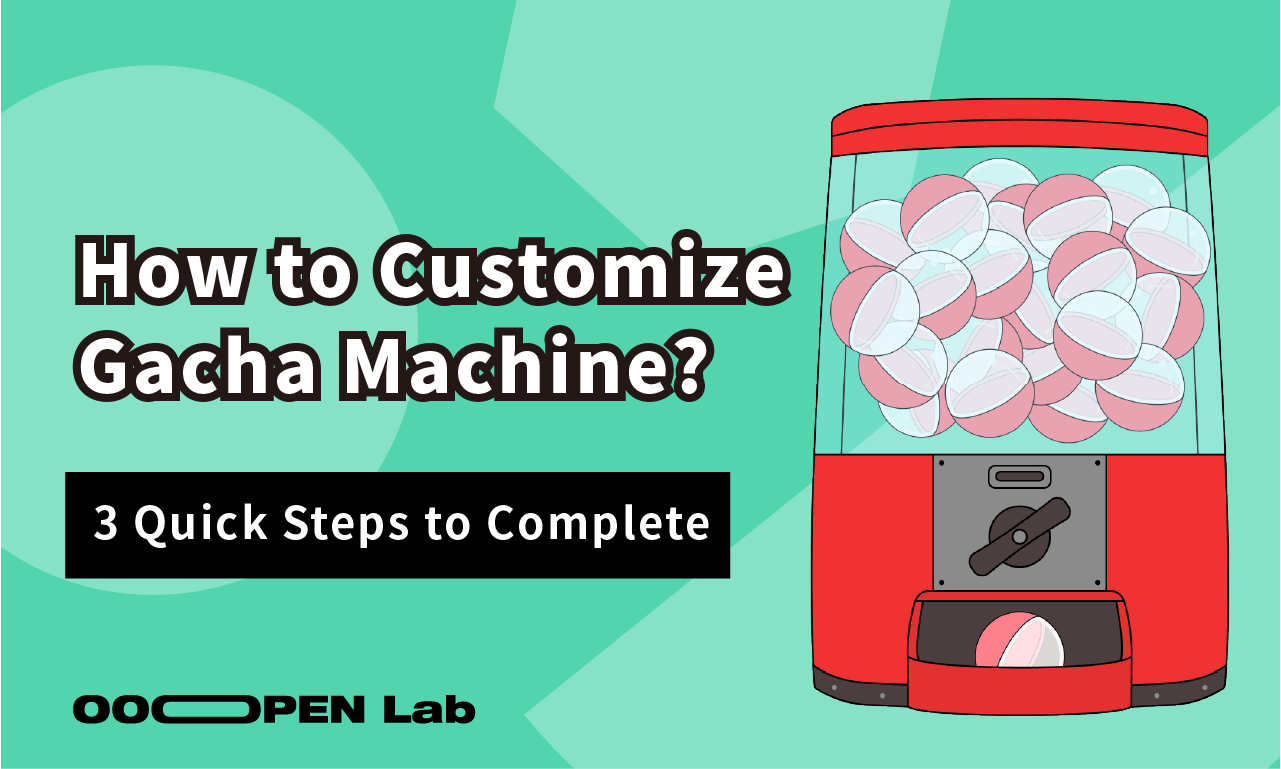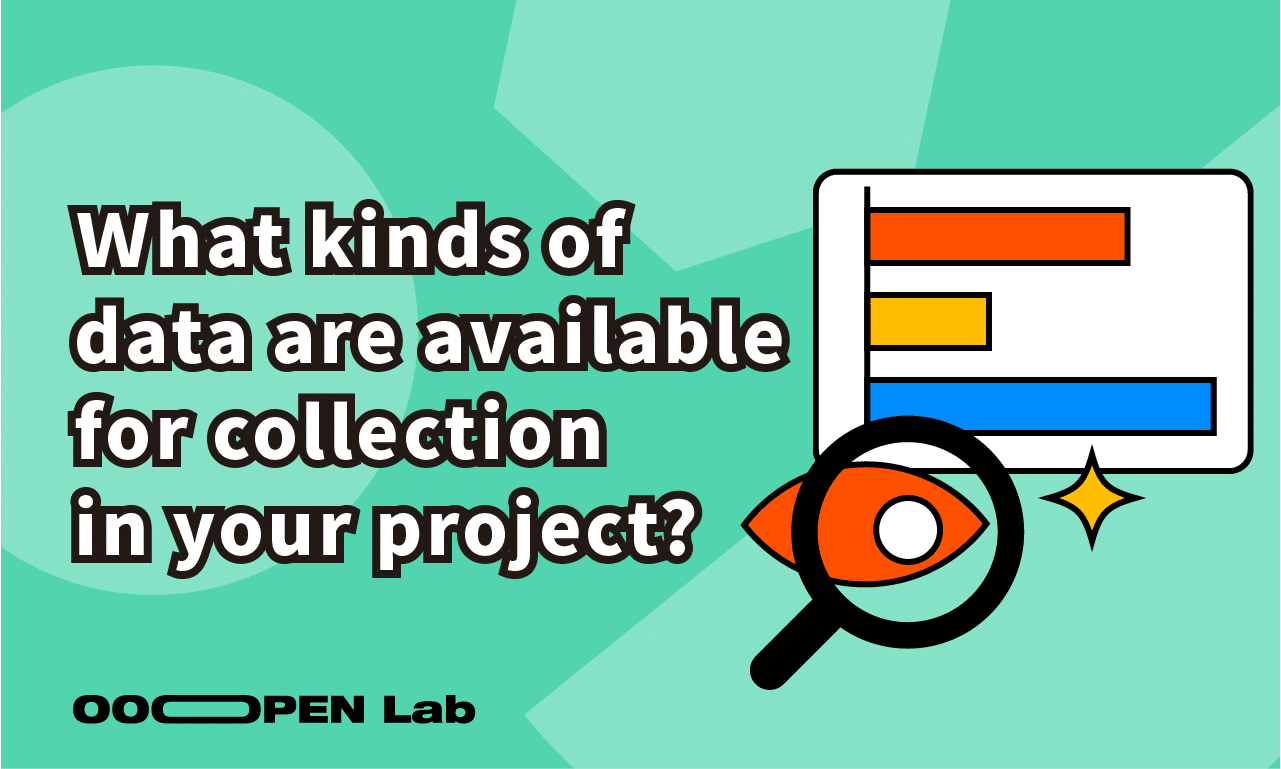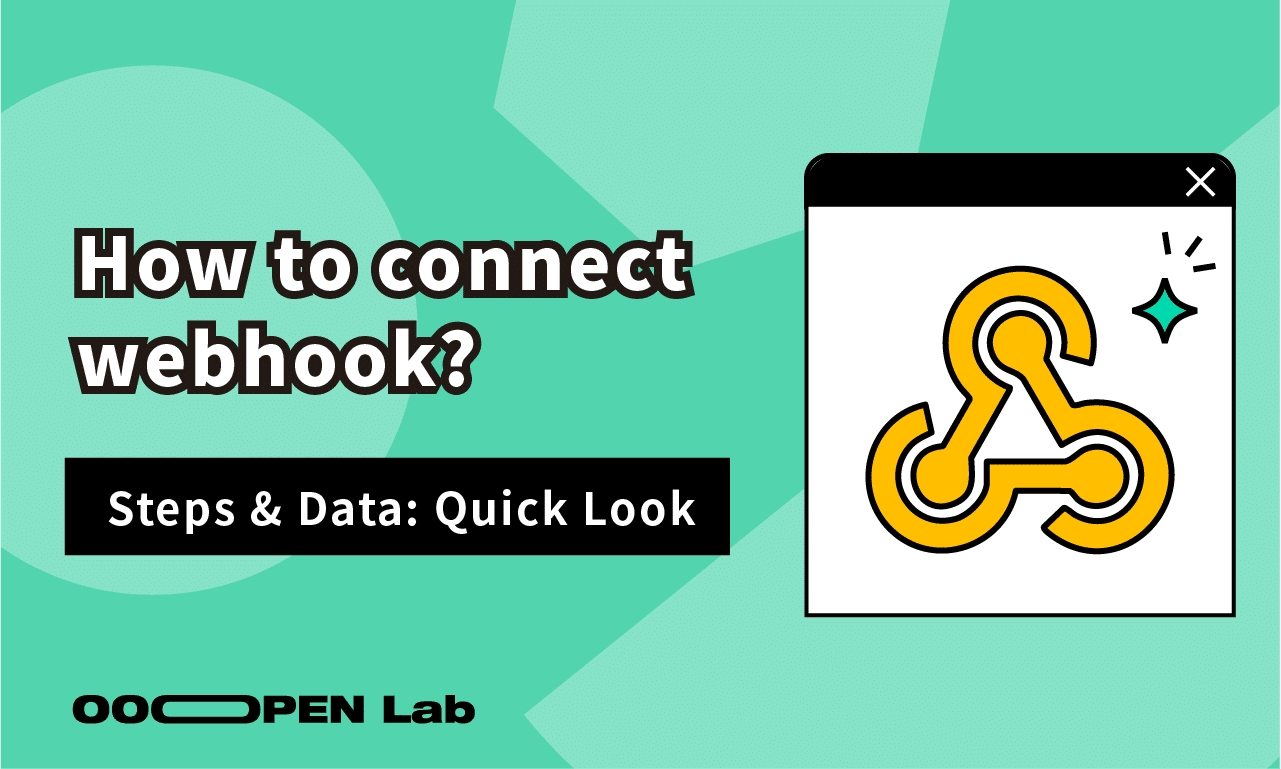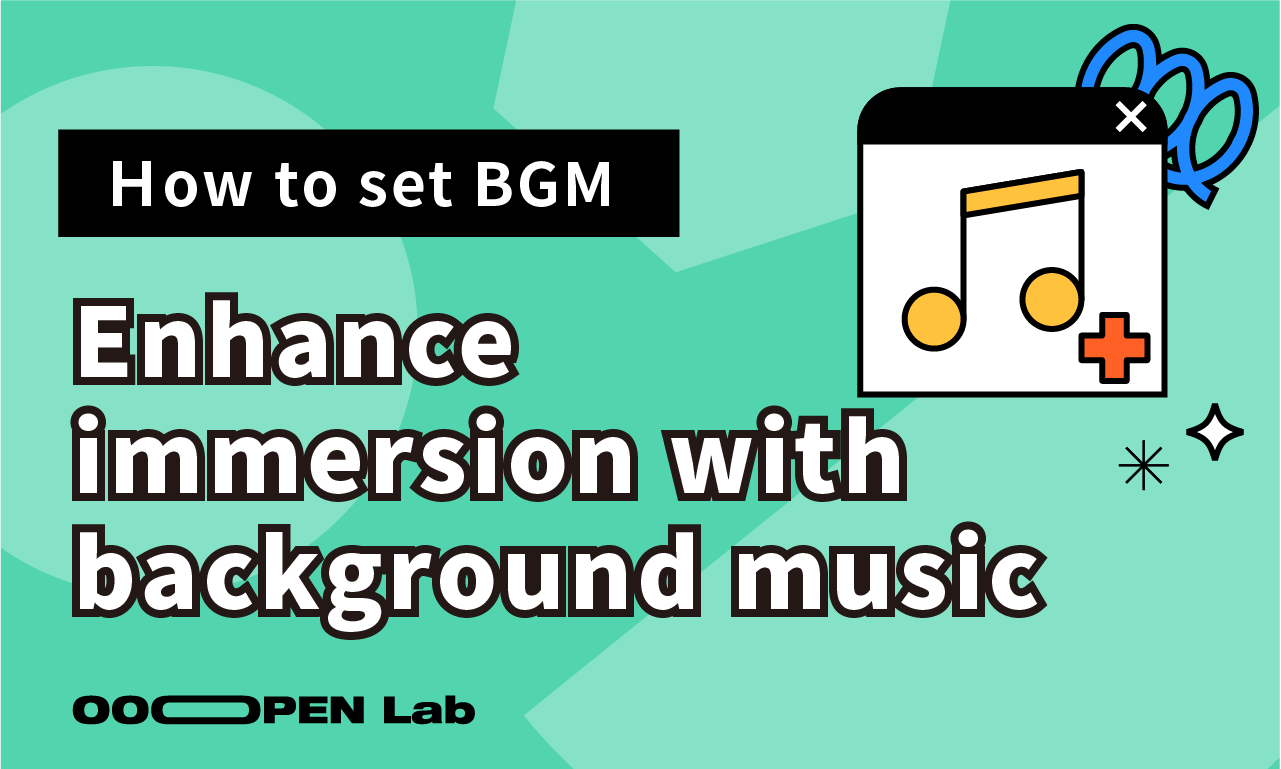Want to make your gacha machine unique? With the gacha machine’s “Custom Style” feature, you can easily create your own personalized look. This tutorial will guide you through three simple steps to upload images and adjust their position and size, making your gacha machine unique!
Table of Contents
- 【Step 1】Preparation: Prepare Gacha Machine Materials
- 【Step 2】Upload Images: Upload and Adjust Material Images
- 【Step 3】Adjust Capsules: Align Capsule Position and Color with Your Machine Design
【Step 1】Preparation: Prepare Gacha Machine Materials
Before you begin, please prepare the following three images, which will make up your gacha machine:
- Machine Image: As the main body of the gacha machine, a recommended size is 718×1200 pixels to ensure clarity.
- Machine width: recommended to be between 700-718 pixels.
- The area for placing the capsule group in the image: a recommended height of at least 500 pixels, and the glass section needs to be an opaque color block.
- Knob Image: Used as the rotating button for players, please prepare a square image with a 1:1 aspect ratio.
- Slot Image: The exit for the capsules to fall out, also prepare a square image with a 1:1 aspect ratio.
Explanation of Image Layering Logic
The layering order of images is very important for the overall visual presentation of the gacha machine. In the OOOPEN Lab editor, images are stacked from bottom to top in the following order:
- Bottom Layer: Slot
- Second Layer: Capsule Group
- Third Layer: Machine (Top Image)
- Top Layer: Knob
【Step 2】Upload Images: Upload and Adjust Material Images
Once your images are ready, follow these steps to configure them:
- Select “Custom Style”: In the gacha machine’s style settings, click on “Custom Style” on the far right.
- Upload Machine Image: Click on the “Top Image” area and upload your prepared machine image.
- Upload and Adjust Knob Image: Next, upload the “Knob Image” and use the sliders below to adjust its width, horizontal position, and vertical position until it is placed correctly.
- Knob Image Width: Adjusts the image size.
- Knob Position – Horizontal: Adjusts the left-right position.
- Knob Position – Vertical: Adjusts the up-down position.
- Upload and Adjust Slot Image: Similarly, upload the “Slot Image” and use the sliders to adjust its width, horizontal position, and vertical position, placing it correctly.
- Slot Image Width: Adjusts the image size.
- Slot Position – Horizontal: Adjusts the left-right position.
- Slot Position – Vertical: Adjusts the up-down position.
【Step 3】Adjust Capsules: Align Capsule Position and Color with Your Machine Design
- Adjust Capsule Group Position: Use the horizontal and vertical sliders for “Capsule Group Position” to place the capsule group within the transparent area of the machine.
- Adjust Gacha Shell Style and Color
- Gacha Shell Shape: Choose a suitable style using “Shape”
- Gacha Shell Color: You can set up to three sets of fill and outline colors, or just enable one set.