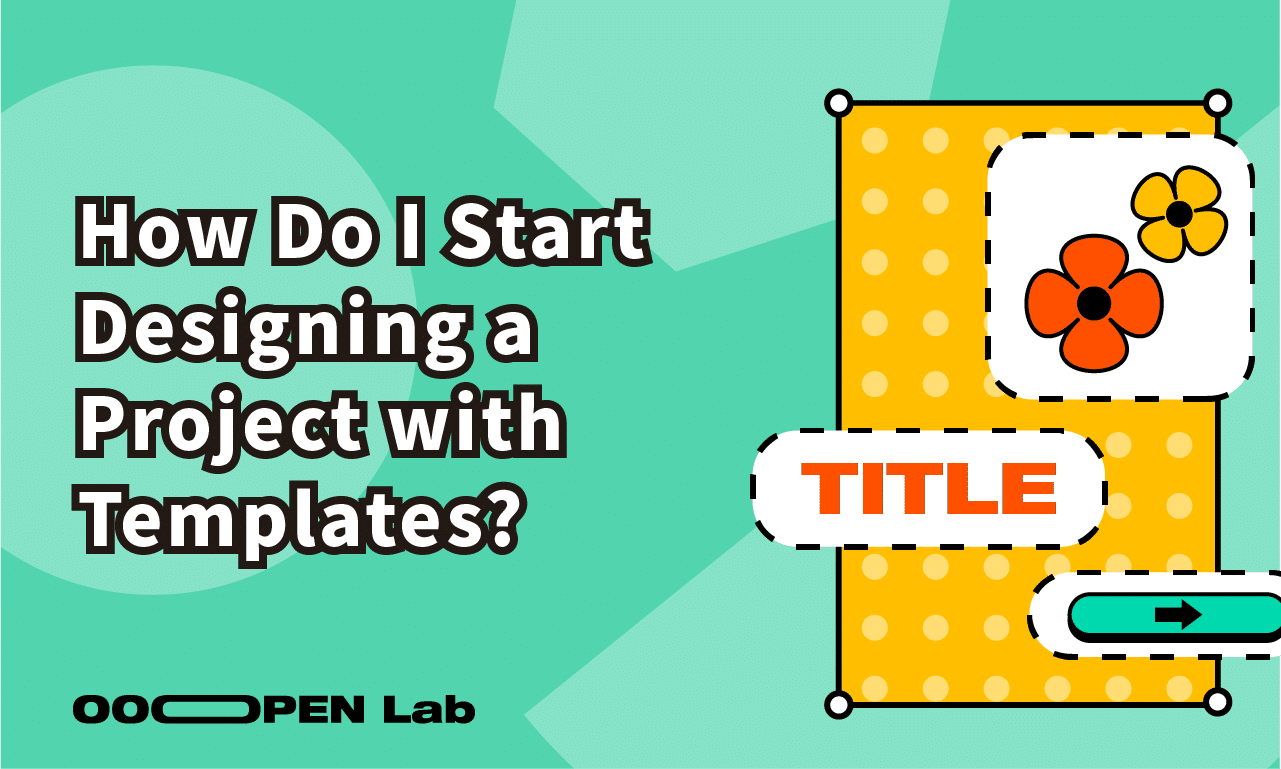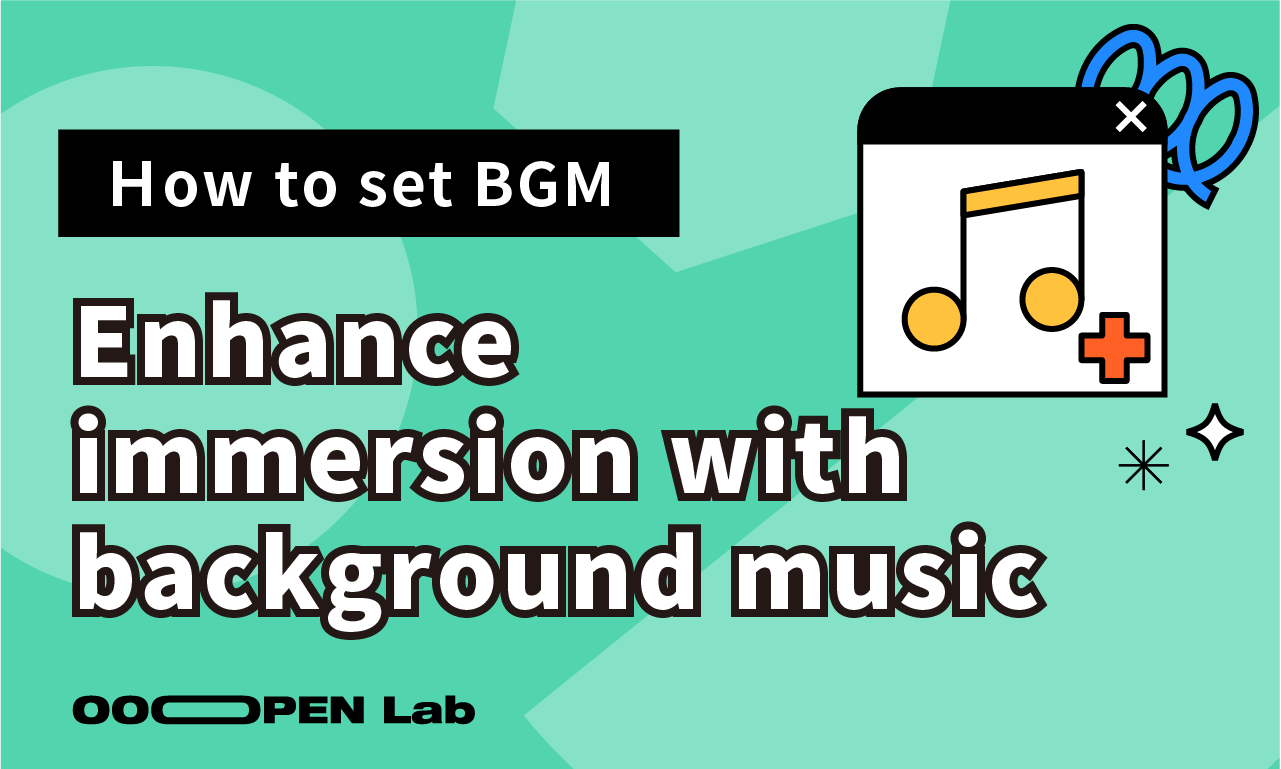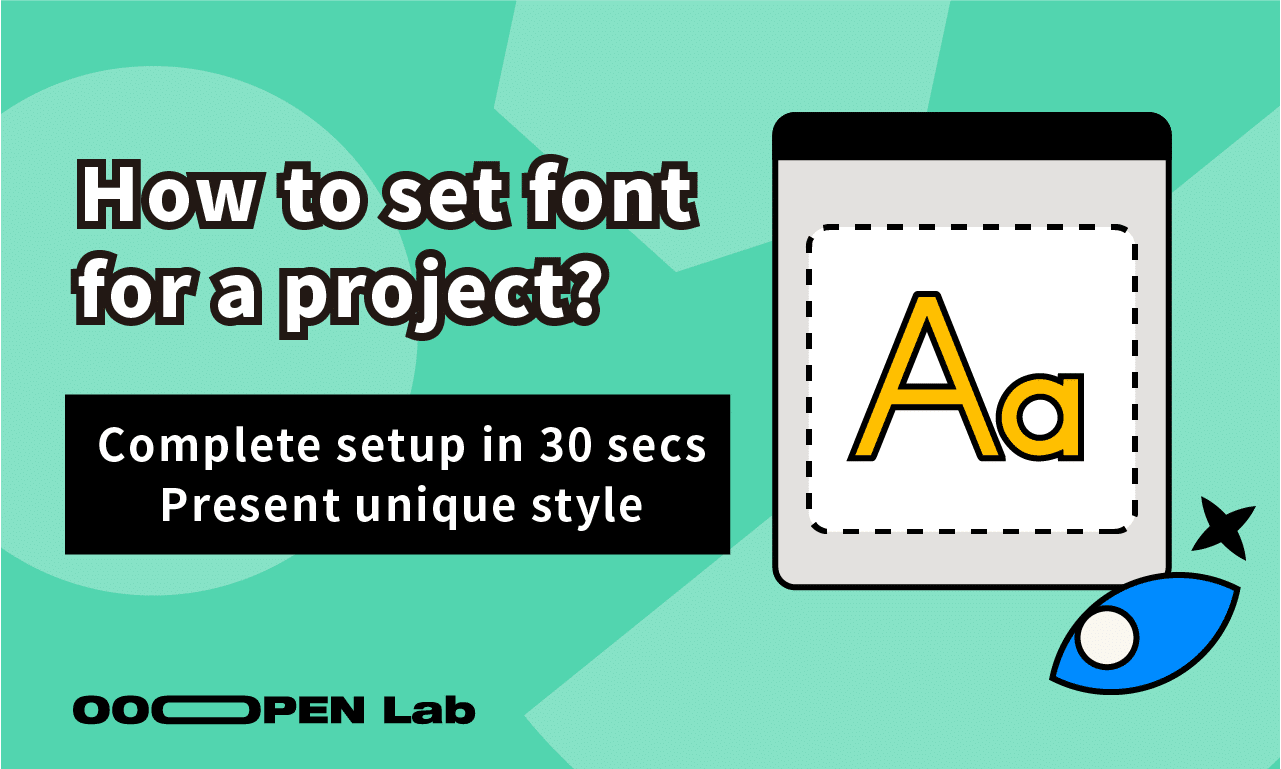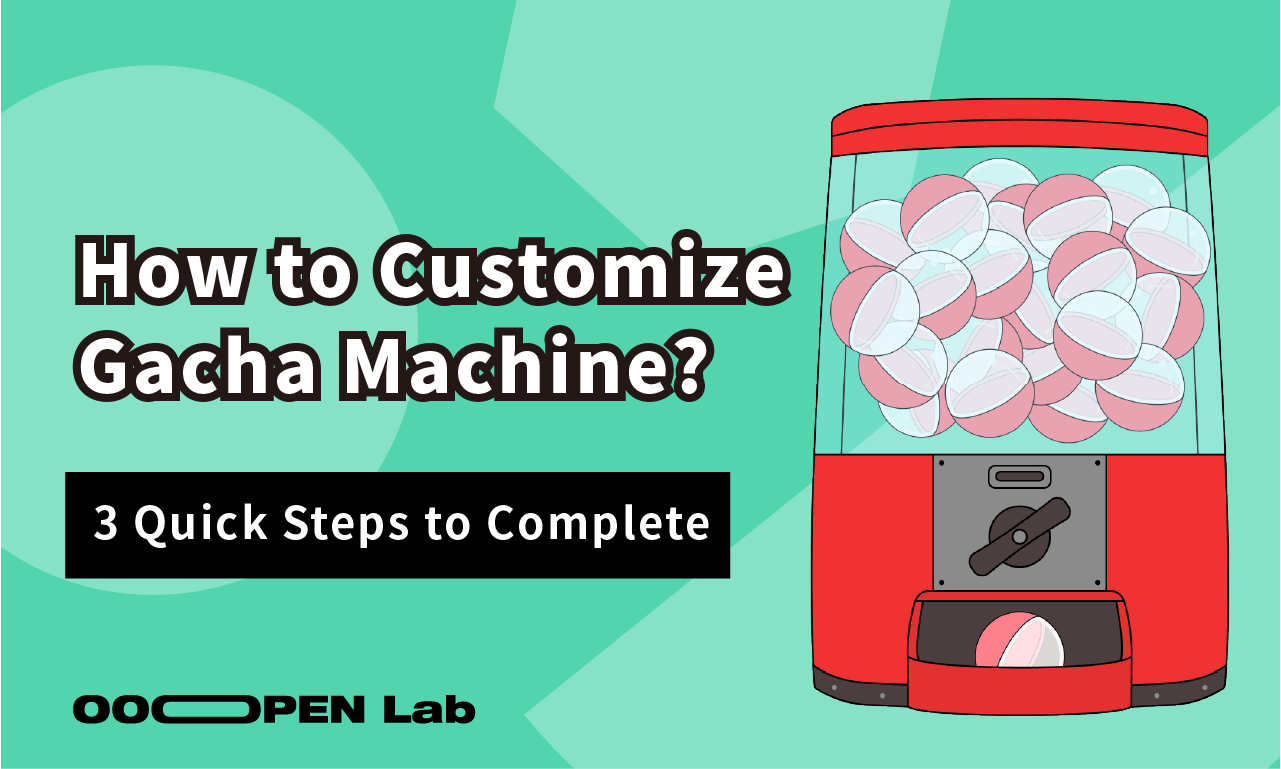Only have half a day left to prepare for a campaign or content marketing activity, but want to launch an engaging interactive project that boosts virality and conversion right away?
OOOPEN Lab offers a wide variety of ready-made templates to help you go from “inspiration” to “launch” with ease and speed. This guide will show you how to apply a template so you can complete your first project seamlessly—even if it’s your very first time.
Table of Contents
Where can I find templates?
- If you haven’t signed up on the OOOPEN Lab website, you can still browse templates on each module’s introduction page.
- Once you’ve registered on the OOOPEN Lab website, click the upper right corner to enter the Project Zone.
- If you haven’t decided on a module yet: After entering the Project Zone, click “Templates” on the left panel to freely browse and preview templates.
- If you’ve already chosen a module: In the Project Zone, click the desired module under “Modules,” then browse the templates and choose one to apply.
How to use templates?
Previewing a Template
- You can preview a template in two ways:
- Interact with the template directly in the pop-up window.
- Click “Copy” on the top right URL in the pop-up, then paste it into your browser to view the template in action.
Applying a Template
- Once you’ve selected a template, click the “Apply Template” button in the pop-up window to enter the project backend and begin editing.
Editing a Template
- Confirm the Image Design Size
- After applying the template, click “Download template images” on the left side of the pop-up to get the original image assets.
- You can also download them from the bottom right corner of the project backend.
- Re-enter the Project Homepage
- If you leave the homepage midway, you can always return by clicking the top right corner, then selecting the previously applied template in the Project Zone to resume editing.
- Inside the backend, you can freely modify the project cover, quiz questions, personalized results, and more.
If you want to learn how to add or delete blocks on a page, refer to this tutorial article.
- If you leave the homepage midway, you can always return by clicking the top right corner, then selecting the previously applied template in the Project Zone to resume editing.
- Re-preview the Original Template
- Click “Preview Original Template” at the bottom right of the backend to play through the template again anytime.
Now register as a Creator and start building with the free trial right away!
Simply click “Login/Register” at the top right to become a Creator. With the free plan, you can create, edit, and publish unlimited projects with no time limit!
The free plan currently offers unlimited trial use with some feature restrictions. You can view details in the backend under “Purchase Plan > Click to Expand Full Feature Comparison Table.” Before officially publishing, simply purchase a plan online to instantly activate your account and unlock publishing permissions within 1 minute!